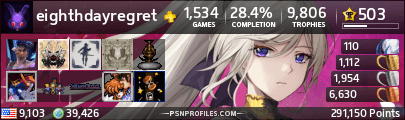You will need :
-UMDGen (you can download it here : http://www.mediafire.com/download/mm3kz ... ENv400.rar ).
-An image editing Software like Photoshop or any other photo editing software.
Follow these steps :
-Load the game in UMDGen
-Select "Extract Image" and select the destination path of the game after its extraction.
-Open your extracted folder that has a name in UPPERCASE (example : ULUS_10340), you will see a folder named "PSP_GAME" and a file "UMD_DATA."
-Open the "PSP_GAME" folder. The images that you need to change are within it are called:
ICON0: for small image, dimensions are 144x80 .
PIC1: for background, dimensions are 480x272.
Note: Put the pictures in png format and once you have modified the images, you rename exactly the same as the others that you will replace.
-Cut your images and edit them with your image editing software (you can of course create any you want using dimensions given before).
-Replace your newly created images in the "PSP_GAME" folder by renaming what is essential as it was before.
Finally, we must reform the iso:
-Select "PSP_GAME" and folder "UMD_DATA" in UMDGen.
-Click "Save" and choose the path of your destination of the iso of you game.
You can now enjoy you customized game icons and background.
Advertising